Here’s everything you should know about Chimera jailbreak which supports A12 iOS devices running iOS 12 or later.
![]()
Content Summary
Before You Jailbreak:
Before you start jailbreaking your device with Chimera, you should be aware of the following:
- You must have an A12 device on iOS 12 to iOS 12.1.2
- There are two installation methods, one of which uses your computer
- iTunes must be up to date on your device/computer. Open iTunes and click Help > Check for Updates. Follow the on-screen instructions to update if necessary
- You will also need to download the Chimera IPA file
How to Install Chimera Jailbreak:
Back up your device data using iTunes and/or iCloud, then pick one of the following methods:
Method 1: Using AltStore
- Download AltServer onto your desktop computer from Altstore website.
- On macOS, open your Mail app
- Click Mail > Preferences on the menu bar and click General > Manage Plugins
- Check the AltPlugin box and apply it
- Connect your device and computer and click AltServer on the menu bar
- Click on AltStore and follow the on-screen directions
- Wait for it to install and then open iOS Settings on your device
- Tap General > Profiles and tap on AltStore
- Tap Trust and close Settings
- Open AltStore and download Chimera jailbreak
Method 2: Using TweakBox app
- Open Safari browser and download TweakBox app.
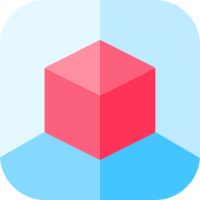
- Follow the directions at the link to install TweakBox
- Open iOS Settings and tap General
- Tap Profiles and tap the TweakBox profile
- Tap Trust, close Settings and open TweakBox
- Download Chimera jailbreak onto your device
How to Run Chimera Jailbreak App:
- Open Chimera from your home screen
- Tap on the Jailbreak button
- Reboot your device when asked to
- If the Reboot request does not appear, and your device reboots automatically, leave it for a couple of minutes and then repeat the above steps
- If it crashes or reboots and the jailbreak is not on your device, wait a couple of minutes and try again.
It might take a couple of attempts but persevere and your device will be jailbroken with Chimera and you will see the Sileo package manager on your screen. One thing to bear in mind is that Chimera is semi-untethered which means you will need to reactivate the jailbreak whenever you reboot your device. Simple delete Chimera and follow your chosen method to install it again.
What is Chimera Jailbreak?
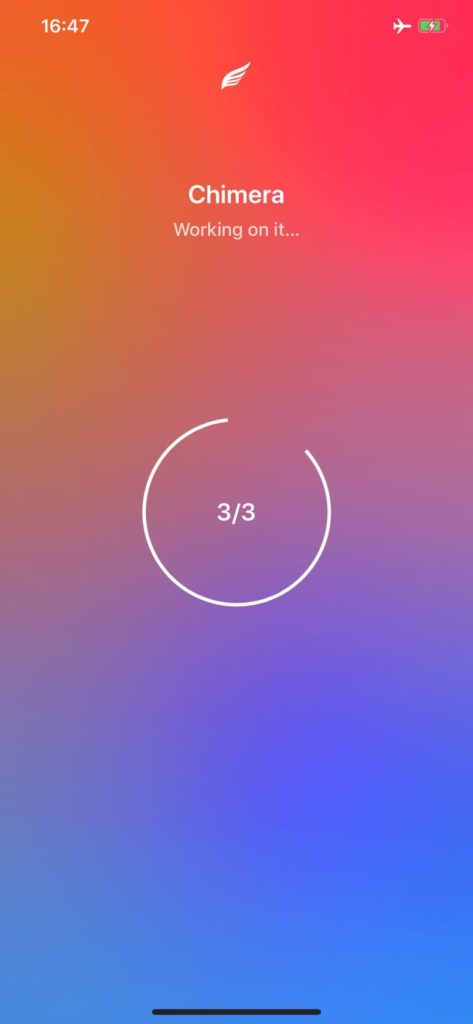
Chimera jailbreak is a semi-untethered jailbreak developed by the Electra Development Team to support the A12 devices on iOS 12-12.1.2. These devices have been left out of other jailbreaks but the Electra team found that they could use the voucher_swap exploit to build Chimera. The jailbreak also has CoreTrust bypass, meaning the binaries no longer have to be continually signed by users. However, there is a difference in this jailbreak in that it uses a different package manager. Because Cydia has not been updated, a new package manager called Sileo was developed for newer firmware.
Known Chimera Issues:
There is only one issues that we know of with Chimera jailbreak:
- PreferenceLoader Error
Because this is a relatively new jailbreak, not all developers have updated their apps to support iOS 12 and that means there is no working preference bundle in Chimera for them. You might also find it difficult to install the Rocket Bootstrap package from Sileo. The easiest way to fix it is to install the recent update to Cephai.
Warning
This must not be tried on any non-A12 device as you can break your set up and your device will be rendered useless:
- Open Sileo on your device
- Tap on Packages > Source > Edit > Add
- In the URL field, type in https://rpetri.ch.repo and tap Add Source
- When the installation is done, respring your device
- Launch Sileo and tap on Package
- Find the Data option and tap the button beside it
- Tap on the Developer tab
- Now we need to add a different repo – open Sources > Edit > Add
- Add the source and open it
- Download the Cephai Debian package and reboot your device
- Launch Chimera, tap the Jailbreak button and wait
- When it’s done, preferenceloader will be working
If you try to install a tweak and it won’t appear in your Settings, the developer hasn’t given it iOS 12 support. All you can do is wait for that to happen.
Chimera is an incredibly popular jailbreak, especially as it is the first to support A12 devices on iOS 12 to iOS 12.1.2. Go ahead, jailbreak your device with Chimera and use your iPhone or iPad how you want to.